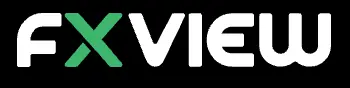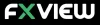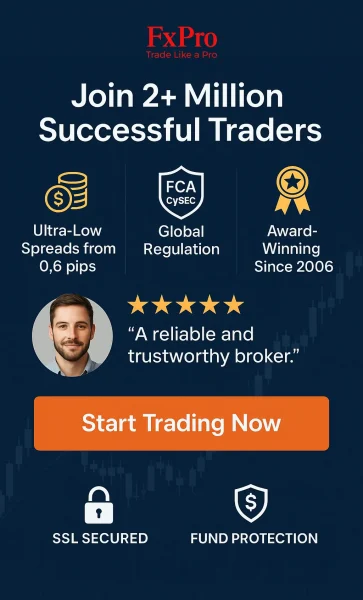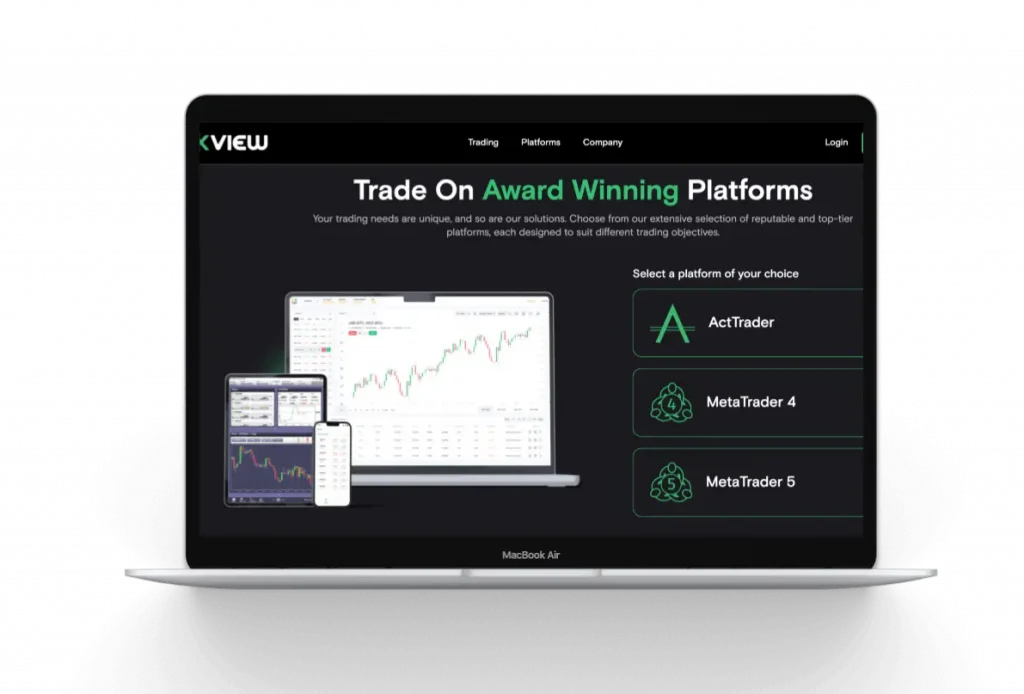
Home » Login
Fxview provides secure access to your trading account through various platforms and devices. Learn how to sign in to different interfaces, troubleshoot common issues, and account security measures.
Login Methods
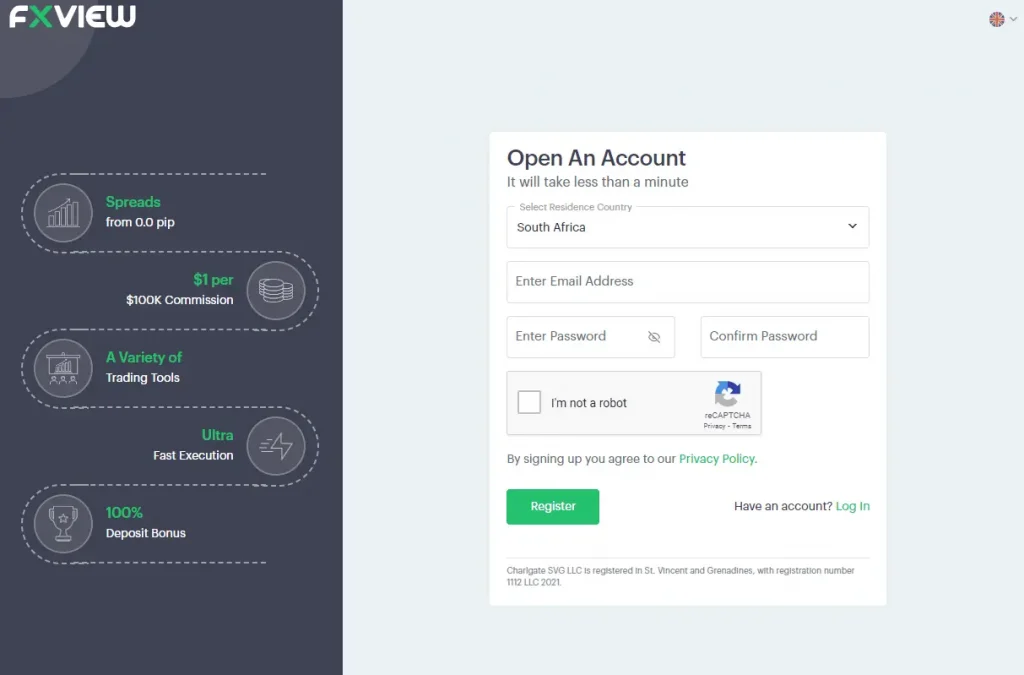
Fxview offers multiple ways to access your trading account:
- Web Trader Login
- MT4 Platform Login
- Mobile App Login
Web Trader Login
The Web Trader allows you to access your account through a web browser without downloading software.
Steps to log in:
- Visit the Fxview website
- Click on the “Login” button in the top right corner
- Select “Web Trader” from the dropdown menu
- Enter your account number and password
- Click “Login”
Mobile App Login
Fxview offers mobile trading apps for iOS and Android devices.
Steps to log in:
- Download the Fxview mobile app from the App Store or Google Play
- Open the app
- Tap on “Login”
- Enter your account number and password
- Tap “Login”
MT4 Platform Login
For desktop trading, use the MetaTrader 4 or MetaTrader 5 platforms.
Steps to log in:
- Open the MT4 application on your computer
- Click on “File” in the top menu
- Select “Login to Trade Account”
- Enter your account number and password
- Choose the correct server from the dropdown menu
- Click “Login”
First-Time Login
If you’re logging in for the first time after creating an account:
- Check your email for account credentials
- Use the temporary password provided in the email
- Follow the prompts to change your password upon first login
- Set up two-factor authentication if required
Account Security Measures
Fxview implements several security measures to protect your account:
- Two-Factor Authentication (2FA)
- IP Address Restrictions
- Session Timeout
- Failed Login Attempt Limits
Forgot Password Process
If you’ve forgotten your password:
- Click on “Forgot Password” on the login page
- Enter your registered email address
- Check your email for password reset instructions
- Follow the link to create a new password
- Log in with your new password
Session Timeout
For security, your session automatically logs out after a period of inactivity.
Default timeout periods:
- Web Trader: 30 minutes
- MT4: 60 minutes
- Mobile App: 15 minutes
Failed Login Attempt Limits
After multiple failed login attempts, your account may be temporarily locked.
To unlock your account:
- Contact Fxview support
- Verify your identity
- Request account unlocking
Two-Factor Authentication
2FA adds an extra layer of security to your account.
To enable 2FA:
- Log into your Fxview client portal
- Navigate to “Security Settings”
- Select “Enable Two-Factor Authentication”
- Follow the setup instructions using an authenticator app
IP Address Restrictions
You can limit account access to specific IP addresses.
To set IP restrictions:
- Log into your client portal
- Go to “Security Settings”
- Select “IP Restrictions”
- Add allowed IP addresses
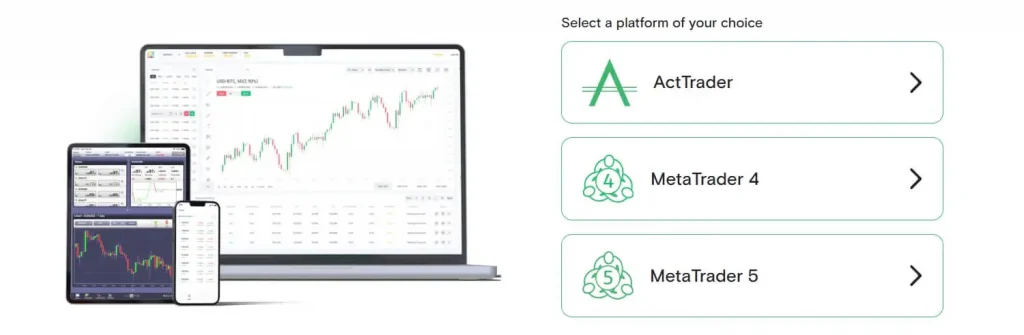
Login Troubleshooting
Common login issues and solutions:
- Incorrect Login Credentials
- Double-check your account number and password
- Ensure Caps Lock is off
- Use the “Forgot Password” feature if necessary
- Server Connection Issues
- Verify your internet connection
- Check Fxview server status
- Try an alternative internet connection
- Platform Compatibility
- Ensure you’re using the latest version of MT4
- Clear browser cache for Web Trader issues
- Update your mobile app to the latest version
Multi-Account Login
For traders with multiple accounts:
- Use the account switcher feature in Web Trader
- Create separate profiles in MT4 for each account
- Add multiple accounts in the mobile app settings
API Login for Algorithmic Trading
For advanced traders using API access:
- Request API credentials from Fxview support
- Use the provided API key and secret for authentication
- Follow the Fxview API documentation for integration
Account Types and Login Differences
| Account Type | Login Credentials | Server Selection | Special Notes |
| Demo Account | Demo credentials provided upon account creation | Select demo server | Expires after 30 days of inactivity |
| Zero Commission | Standard live account credentials | Select appropriate live server | No commission |
| Live Account | Live account credentials | Select appropriate live server | Access to all trading features |
| Islamic Account | Standard live account credentials | Select appropriate live server | Swap-free trading, available on MT4 only |
| PAMM/MAM Account | Special login for managers; investor portal for clients | PAMM/MAM specific server | Different interfaces for managers and investors |
| Raw ECN Account | Standard live account credentials | ECN-specific server | Direct market access, lower spreads |
| Premium | Standard live account credentials | Select appropriate live server | Low commission |
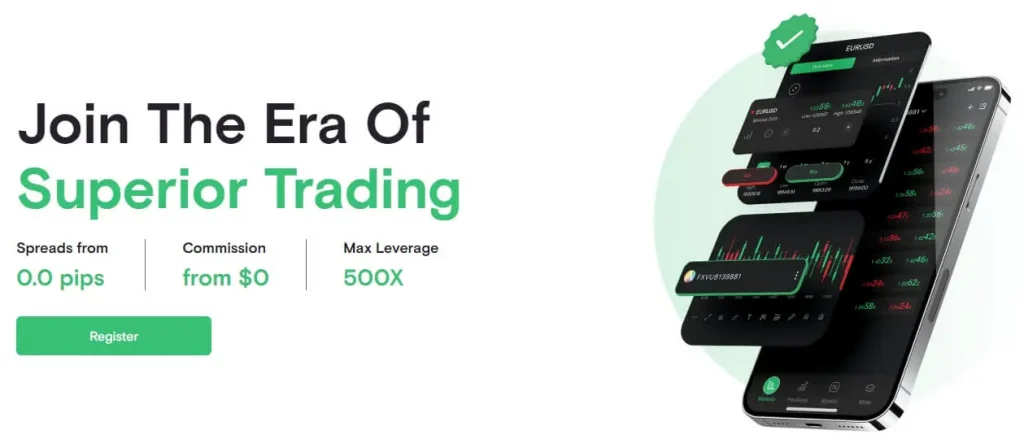
Technical Requirements for Login
Minimum system requirements for smooth login:
- Web Trader:
- Modern web browser (Chrome, Firefox, Safari, Edge)
- JavaScript enabled
- Stable internet connection
- MT4:
- Windows 7 or higher / macOS 10.12 or higher
- 4 GB RAM
- 1 GB free disk space
- Mobile App:
- iOS 11.0 or later / Android 5.0 or later
- 100 MB free storage space
Login Security Best Practices
To keep your account secure:
- Use a strong, unique password
- Enable two-factor authentication
- Avoid logging in on public or shared devices
- Regularly update your password
- Don’t share your login credentials
- Log out after each session
Legal and Compliance Considerations
By logging into your Fxview account, you agree to:
- Fxview’s Terms of Service
- Privacy Policy
- Risk Disclosure Statement
Ensure you review these documents regularly for updates.
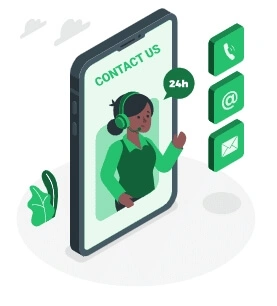
Login Assistance and Support
If you encounter persistent login issues:
- Check the Fxview status page for known issues
- Contact Fxview support via:
- Live chat: Available 24/5
- Email: [email protected]
- Phone: +442031505221 (International)
Provide the following information when seeking help:
- Account number
- Device and platform used
- Detailed description of the issue
FAQ
This issue may occur due to browser cache, outdated platform versions, or temporary account restrictions. First, clear your browser cache or restart the trading platform. If the problem persists, check for any account notifications in your email. For ongoing issues, contact Fxview support with your account details for further assistance.
If you suspect unauthorized access, immediately change your password through the “Forgot Password” feature. Then, log in to your account and enable two-factor authentication if not already active. Review your account activity and report any suspicious transactions to Fxview support. Consider setting up IP restrictions for additional security.
If your account is locked due to multiple failed login attempts, contact Fxview support immediately. You’ll need to verify your identity using approved documents. Once verified, support will guide you through the process of unlocking your account and resetting your password. To prevent future lockouts, consider enabling two-factor authentication and using a password manager to store complex passwords securely.